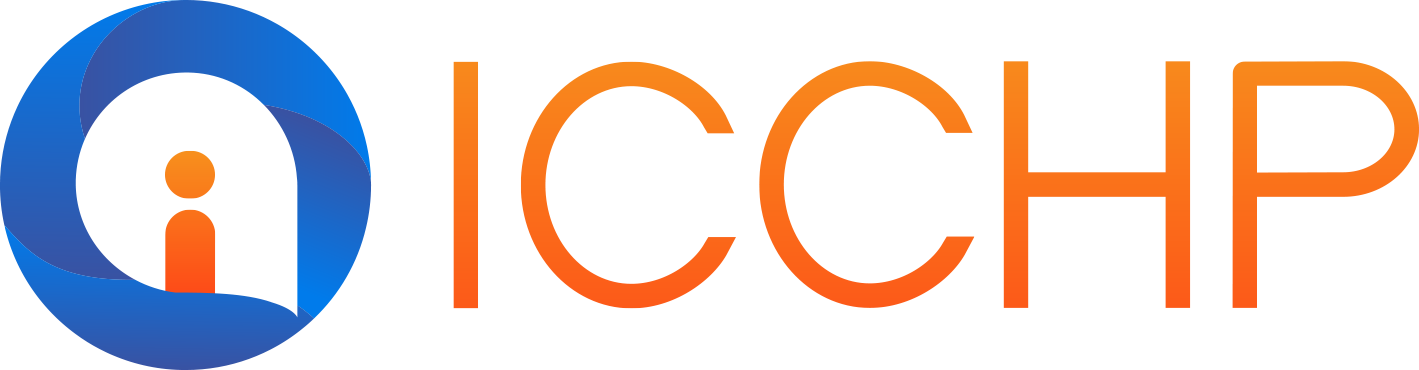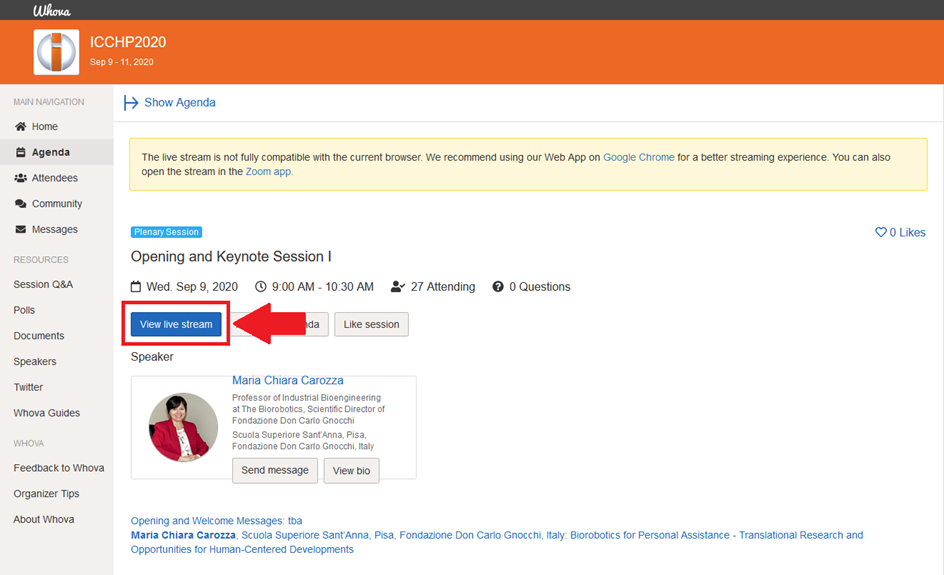Before you begin - please make sure that you read the following guides:
Workflow
- Open Whova either by using the Web App or a mobile client.
- View the agenda and plan your schedule
- Choose “View Live stream”.
- Zoom will open automatically in the web. If you already installed a ZOOM-client, you can open the ZOOM meeting. You can also use the Web client.
- If you haven’t installed ZOOM yet please follow these instructions provided at the Zoom getting started page.
- Please fill in your full name if not shown (see “How to change my name in ZOOM”)
- Use the chat function for question and answers (see “How to use chat in ZOOM”)
- Before asking a question, please use the “Raise Hand” button on the Participants Zoom window. This will inform the presenter that you would like to ask a question. When instructed to do so, you may use the chat function to pose your question (see above).
- If you want to leave the session press “End Meeting “on the right bottom of your screen
- At the end of a session you will be send to a “discussion room”. This room will be open till the next session starts. You always can leave this room (see “How to leave a breakout room”)